Switching from 1Password to DataVault Password Manager
Data stored in 1Password can be imported directly into DataVault by following the instructions below.
Exporting from 1Password
- Download 1Password from the App Store.
- Go to File > Export > All Items... or Selected Items to choose a subset of your passwords.
- Enter your password, then select CSV as the export file format.
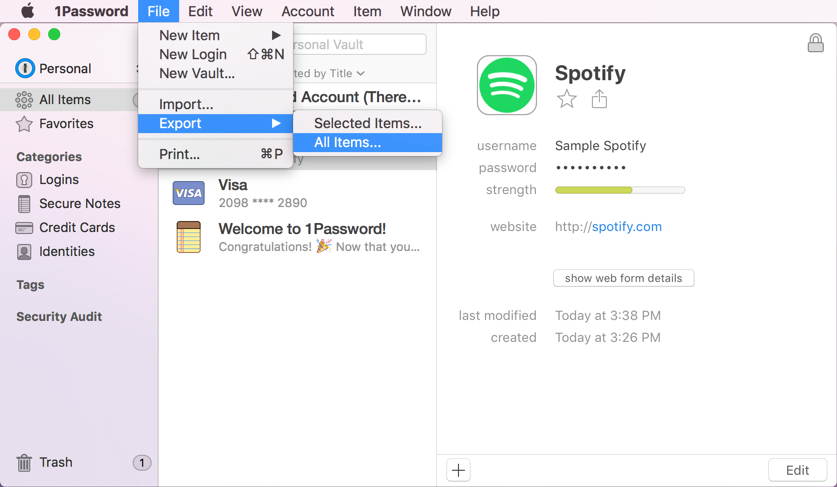
Importing into DataVault for iOS
- Export items from 1Password into a CSV file as described above.
- Drag the CSV file into iCloud Drive located on the left side of Finder under Favorites.
- Start DataVault, tap on the Tools & Setting icon > Backup & Restore > Import CSV.
- Tap Choose File and select the 1Password CSV file.
- Align fields and tap Match accordingly.
- column #1: skip
- column #2: contents1
- column #3: item name
- column #4: type
- column #5: contents3
- column #6: contents2
- column #7: contents4
Continue matching Columns to contents fields until you reach the end. - Tap Done.

Importing into DataVault for Mac
From the DataVault for Mac text menu, Choose Import > 1Password and select the text file on your desktop.
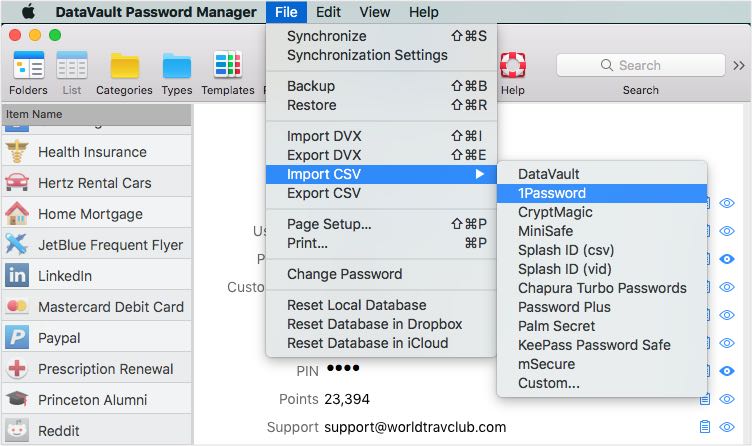
After the data has been imported, you will have a new Category in DataVault called 1Password. You may want to edit the data as follows.
- To move a type to a different category folder, click on type name then drag & drop it over a category name.
- To move an item to a different type folder, click on the item name then drag & drop it over a type name.
- To change an item icon, double-click on item name, then click on icon and select from the icon matrix.
- To move field contents to notes, double-click on item name, then click on notepad icon to right of field, then right click anywhere in Notes field and select Paste from the context menu.
When the imported items have been formatted to your liking, you can move them to your handheld by following the instructions for
synchronization in the DataVault User Guides.
If you have any questions, email to datavault@ascendo.co